Archive of Release Note
Ver. 0.20 - November 5 2024
The overview of the new features are as follows.
Region selection using mouse click in 3D view
Now you can select/deselect a region by clicking on a face in 3D view.
Supporting analysis settings with mass particles
Now you can set up analysis with mass particles.
You can check "Transient" and "Particle" at Basic Settings to enable particle settings.
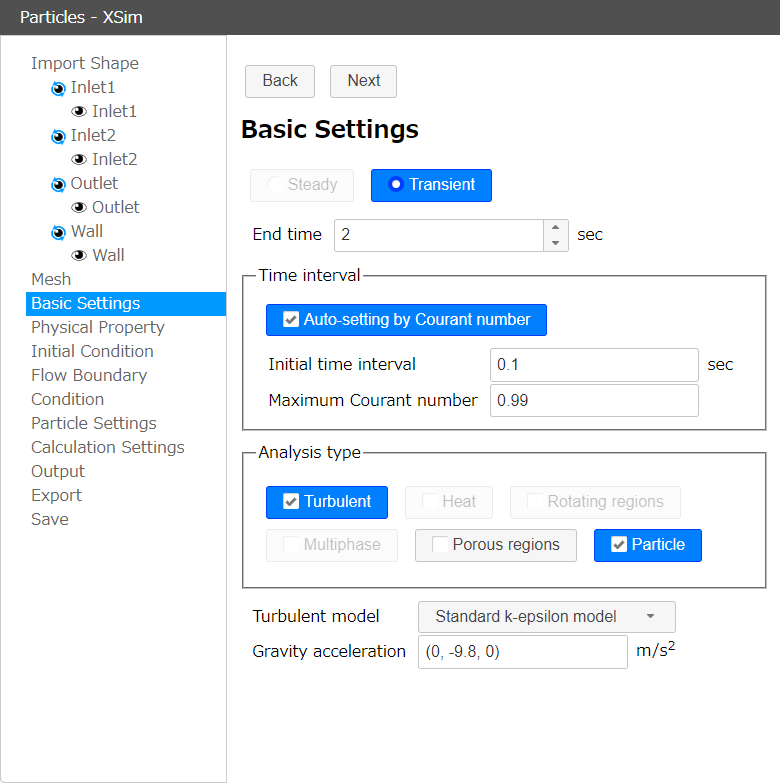
When particle settings are enabled, the particle setting GUI will be displayed, allowing you to set the injection, ejection, and wall conditions for particles.
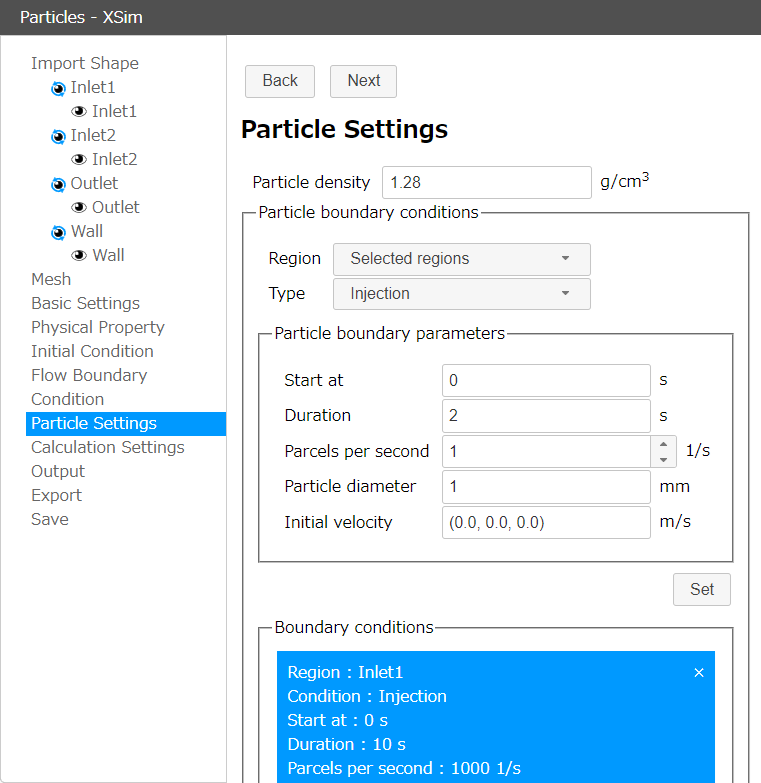
Support for OpenFOAM 9 has ended
As we had previously announced at exporting on XSim, exporting feature for OpenFOAM 9 format has been removed.
Ver. 0.19 - May 24 2024
The overview of the new features are as follows.
Email address and password registration in social login
If you are logged in with a Google account or other SNS account, you can now register an email address and password for login in additional. Once you register, you will be able to log with the email address and password in addition to the social login.
To register an email address and password, after logging in with your Google account or other SNS account, click the registration button on the user page. A confirmation email will be sent to the registered email address, so please approve with the email to finish your registration.
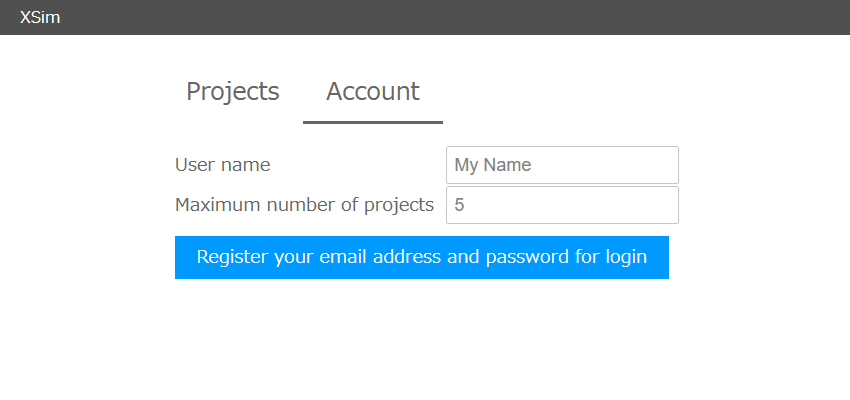
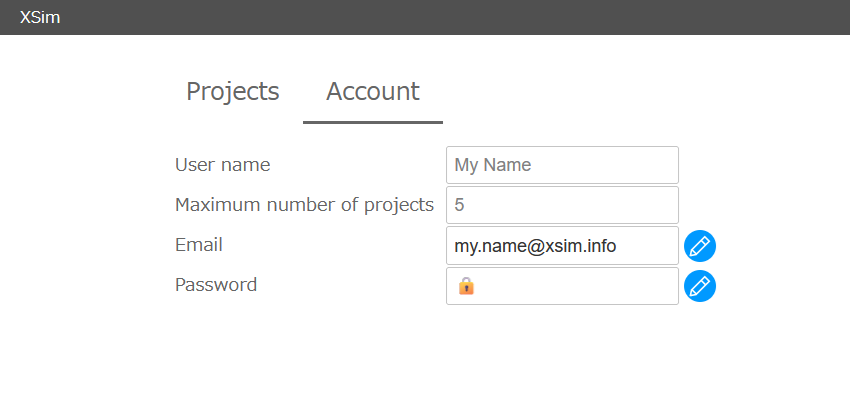
Support for OpenFOAM 11
It is now possible to export projects in OpenFOAM 11 format and exporting in OpenFOAM 9 format is deprecated.
Ver. 0.18 - November 4 2023
The overview of the new features are as follows.
Show/hide switching feature for each region
You can now show/hide each region on the 3D view.
Click the 

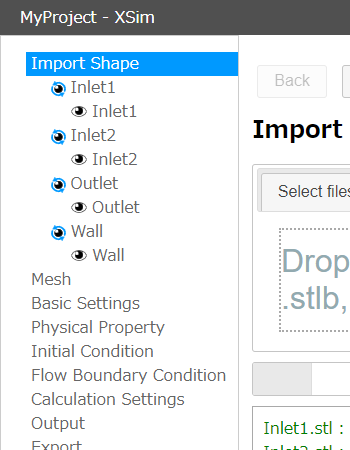
Login feature
Now you can login XSim by email address and password.You can create a new account from "Create new account" on the login page.
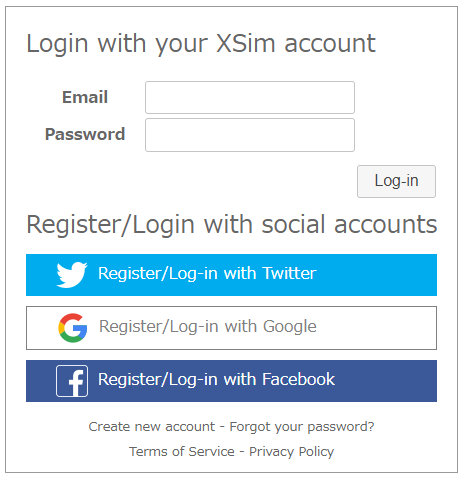
Support for OpenFOAM 8 has ended
As we had previously announced at exporting on XSim, exporting feature for OpenFOAM 8 format has been removed.
Ver. 0.17 - April 2 2023
The overview of the new features are as follows.
New property values in the physical property library
Now you can select more physical properties in physical property library.
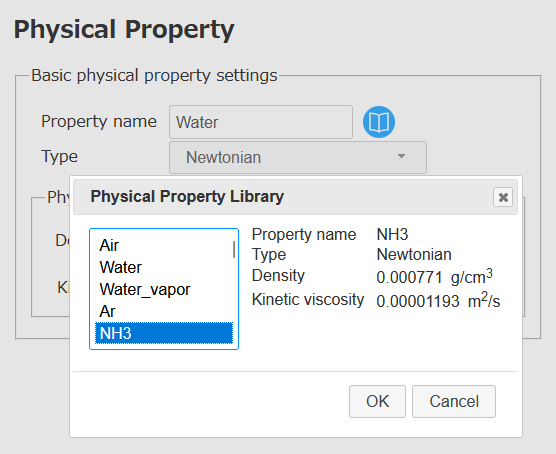
The physical properties available are as follows. All physical property values are at room temperature.
| Property name | Description |
|---|---|
| Air | Air |
| Water | Water |
| Water_vapor | Water vapor |
| Ar | Argon |
| NH3 | Ammonia |
| CO | Carbon monoxide |
| C2H4 | Ethylene |
| Cl | Chlorine |
| Xe | Xenon |
| Kr | krypton |
| O2 | Oxygen |
| H2 | Hydrogen |
| N2 | Nitrogen |
| SO2 | Sulfur dioxide |
| CO2 | Carbon dioxide |
| Ne | Neon |
| He | Helium |
| CH4 | Methane |
| C3H6O | Acetone |
| C6H5NH2 | Aniline |
| C2H6O | Ethanol |
| Hg | Mercury |
| Castor_oil | Castor oil |
| C6H6 | Benzene |
| H2SO4 | Sulfuric acid |
| Property name | Description |
|---|---|
| Air | Air |
| Water | Water |
| Water_vapor | Water vapor |
| NH3 | Ammonia |
| C3H6O | Acetone |
| C2H6O | Ethanol |
| Hg | Mercury |
| C6H6 | Benzene |
Support for OpenFOAM 10
It is now possible to export projects in OpenFOAM 10 format and exporting in OpenFOAM 8 format is deprecated.
Due to limitations of OpenFOAM 10, it is currently not possible to export analyses using non-Newtonian fluids in OpenFOAM 10 format. Please note that a warning message will appear when you try to export.
New "info" option in Allrun script
Now you can use "--info" (or the "-i" option) in the Allrun script to see what format the project was exported to.
Ver. 0.16 - August 22 2022
The overview of the new features are as follows.
Supporting porous regions settings
It is now possible to define porous regions (pressure drop bodies).
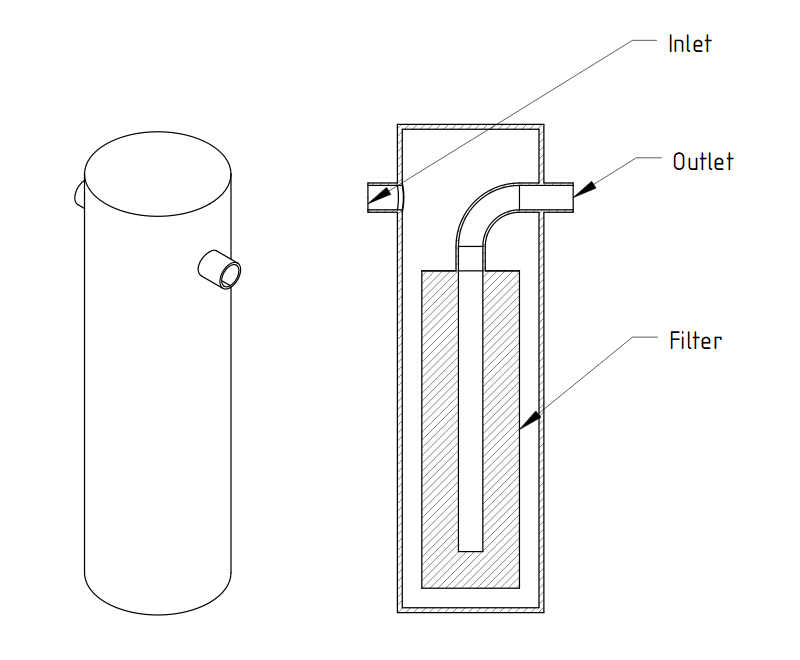
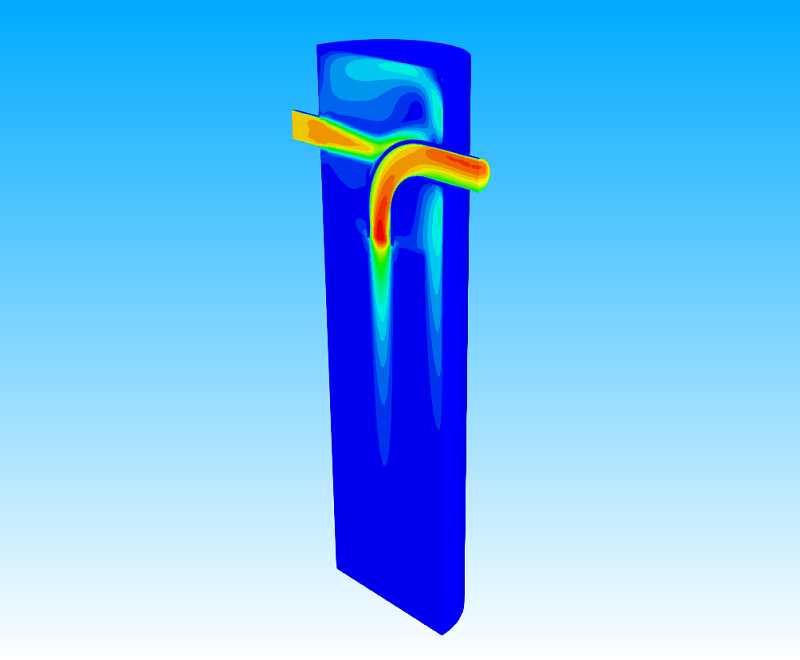
You can check "Porous regions" at Basic Settings to enable porous regions settings.
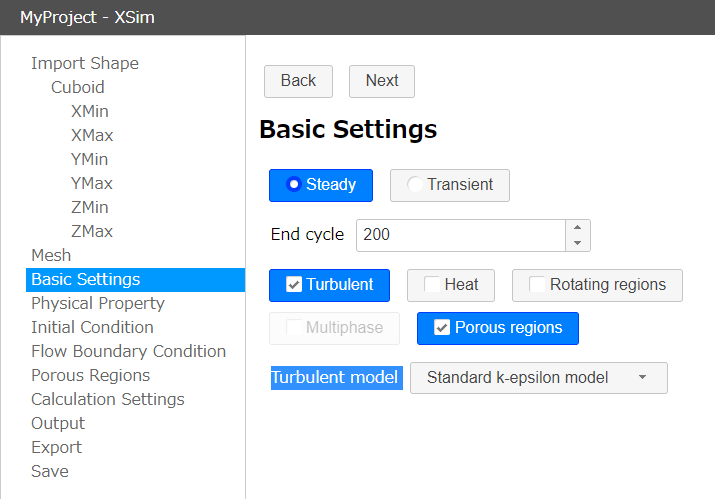
When the porous regions setting is enabled, you can define porous regions at the Porous Regions settings.
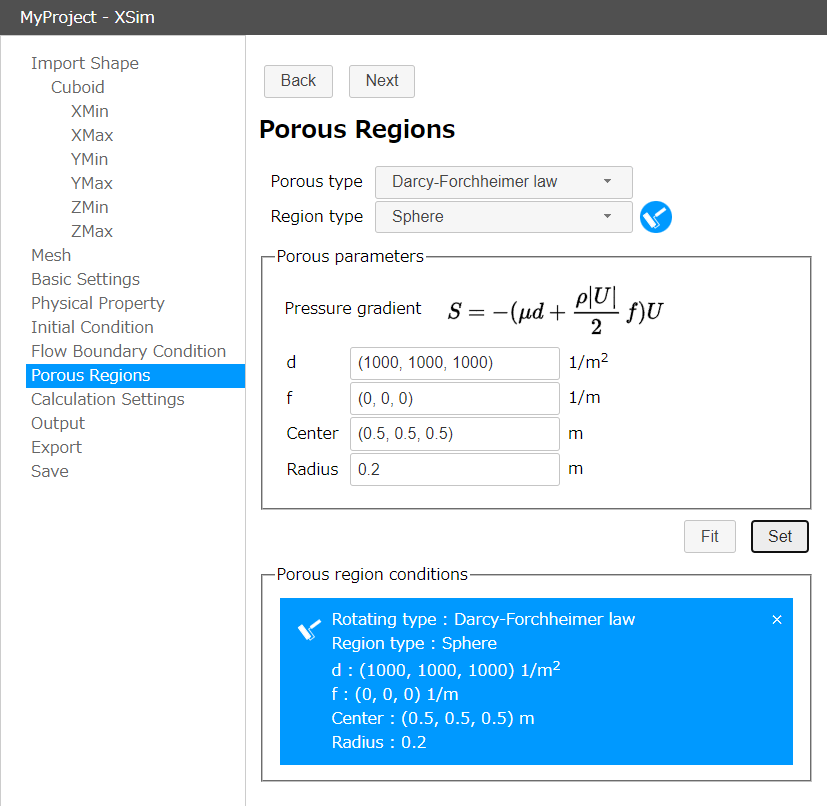
Support for OpenFOAM 7 has ended
As we had previously announced at exporting on XSim, exporting feature for OpenFOAM 7 format has been removed.
GUI improvements and bug fixes
Some improvements of the GUI and bug fixes have been made.
Ver. 0.15 - January 23 2022
The overview of the new features are as follows.
Supporting multiphase flow analysis settings
It is now possible to set up multiphase flow analysis.
You can check "Transient" and "Multiphase" at Basic Settings to enable multiphase flow settings.
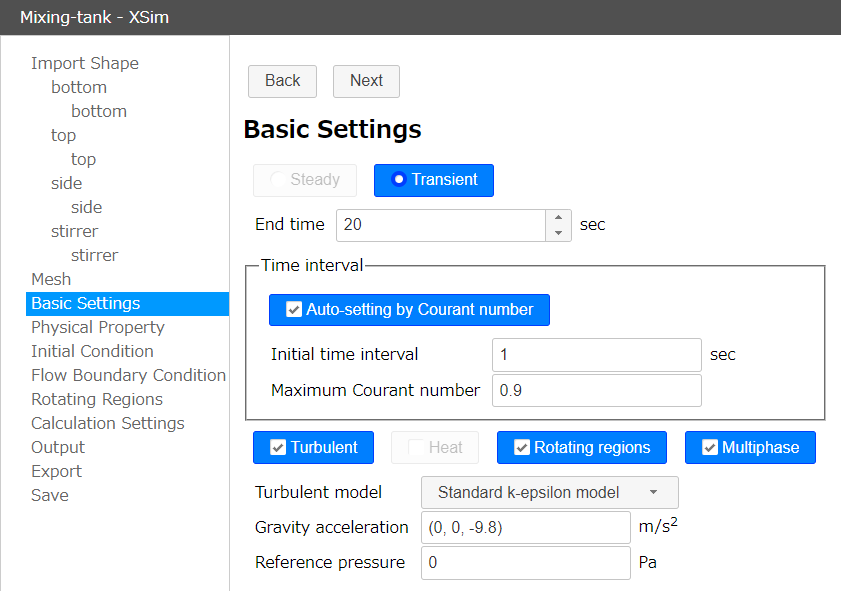
When the multiphase flow setting is enabled, you can set additional physical properties at the Physical Property settings, the initial fluid distribution at Initial Condition, and the inflow fluid at Flow Boundary Condition.
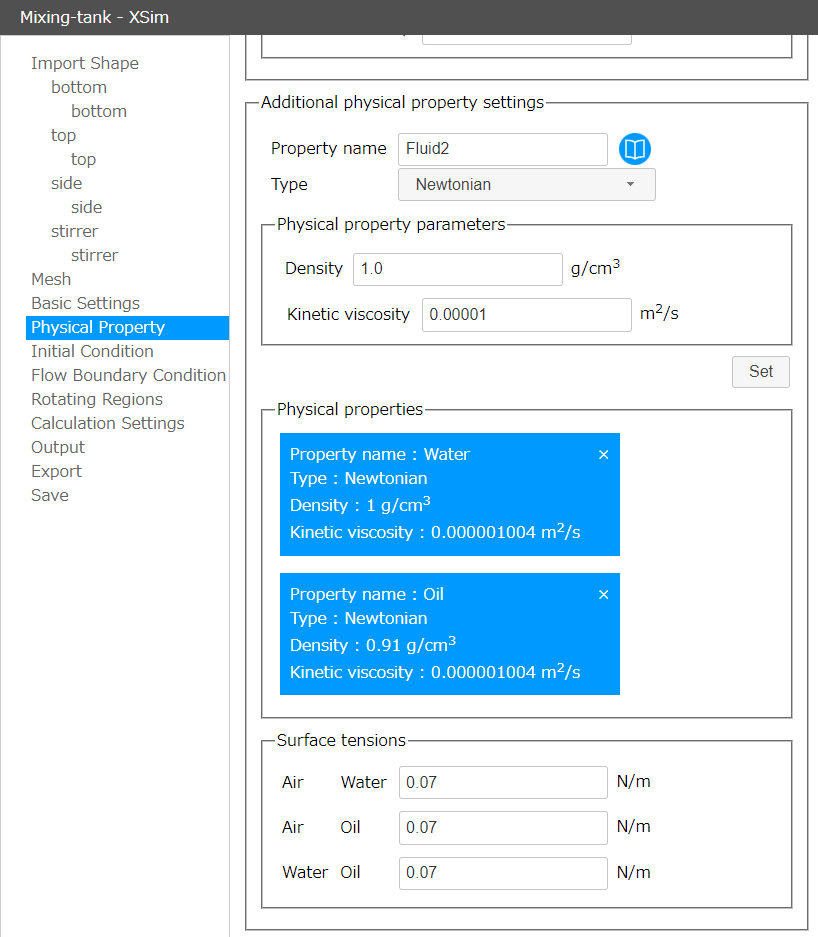
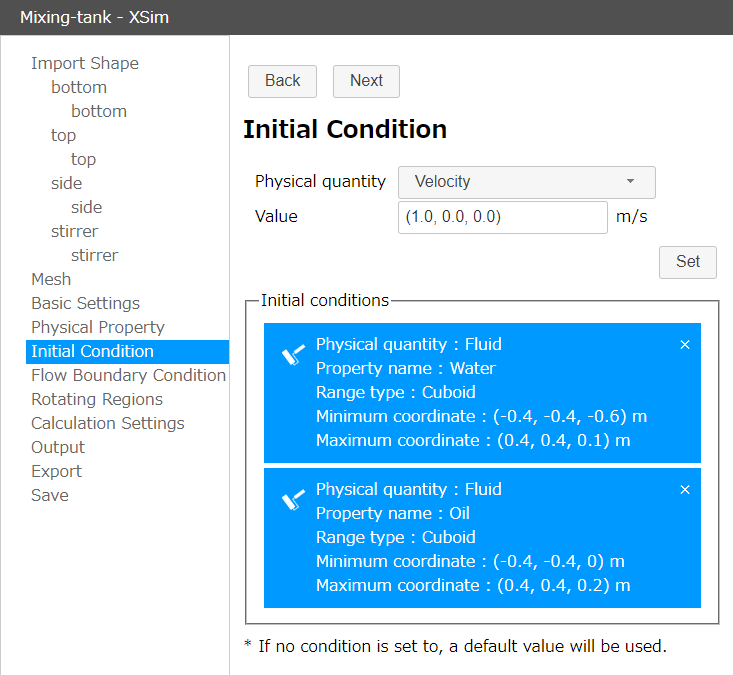
Support for OpenFOAM 9
It is now possible to export projects in OpenFOAM 9 format and exporting in OpenFOAM 7 format is deprecated.
improvements and bug fixes
The following improvements and bug fixes have been made.
- Fixed a problem that prevented the use of k and epsilon in initial conditions and output when using turbulence models.
- The "location" property is now always set in the FoamFile header when exporting in OpenFOAM format.
- Unified the format of the function switch in the controlDict file when exporting in OpenFOAM format.
etc.
Ver. 0.14 - August 18 2021
The overview of the new features are as follows.
Rotating region condition with moving mesh
Rotating region condition with moving mesh has been added.
When you enable "Transient" and "Rotating regions" in Basic settings, you can select "Moving mesh" as rotating type in Rotating Regions settings.
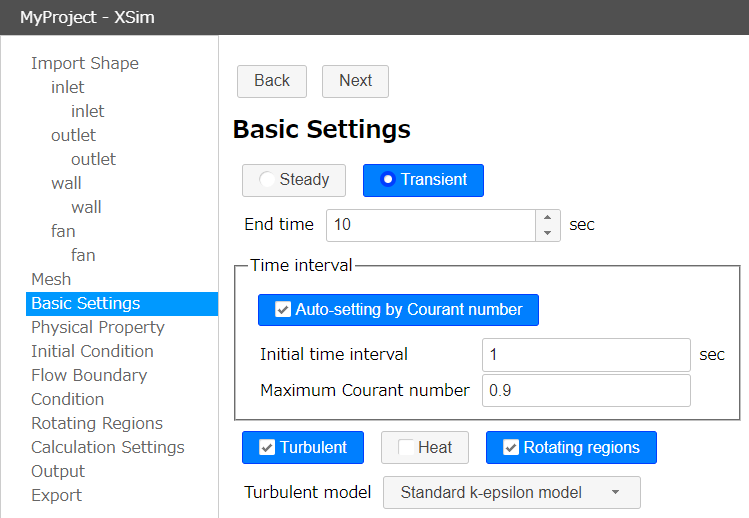
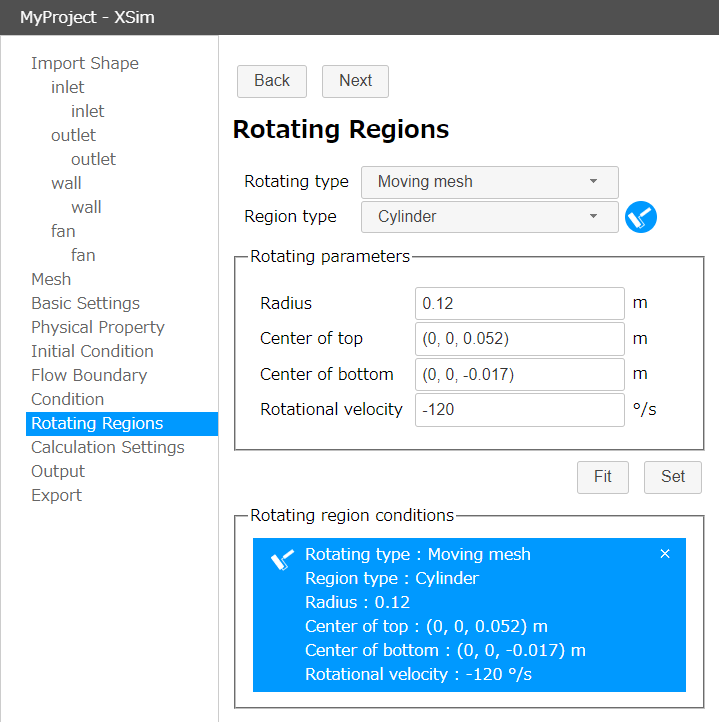
Tracer settings
It is now possible to set the inflow of a tracer (passive scalar) that does not affect the flow. This can be set in the "Tracer" tab in the Output settings.
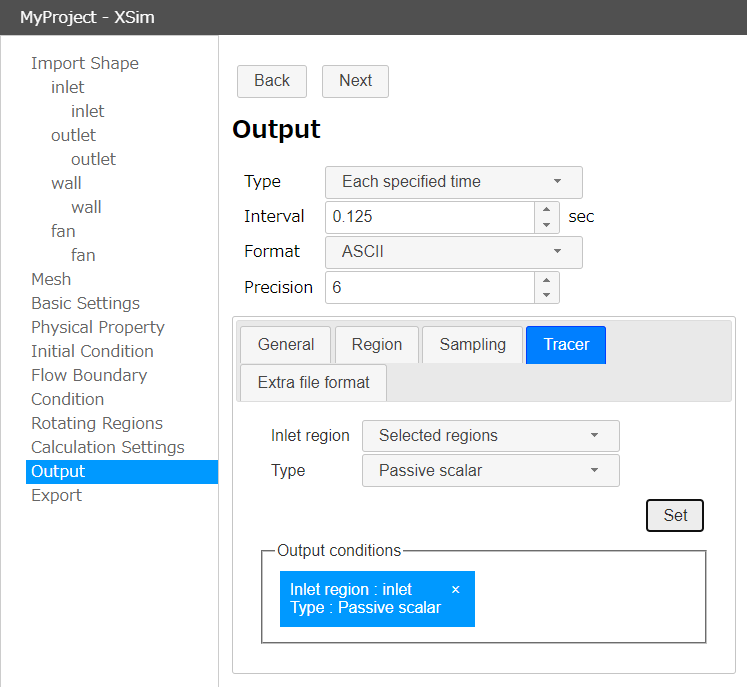
User Preferences
You can now set the initial state of the 3D view in the User Preferences dialog, which can be opened by clicking 
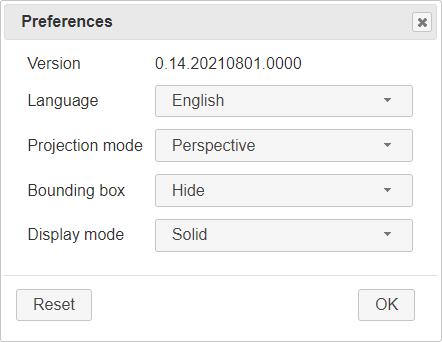
Support for OpenFOAM 4 has ended
As we had previously announced at exporting on XSim, exporting feature for OpenFOAM 4 format has been removed.
GUI improvements and bug fixes
Some improvements of the GUI and bug fixes have been made.
Ver. 0.13 - April 12 2021
The overview of the new features are as follows.
Rotating region condition
Rotating region condition with MRF (Multiple Reference Frame) has been added.
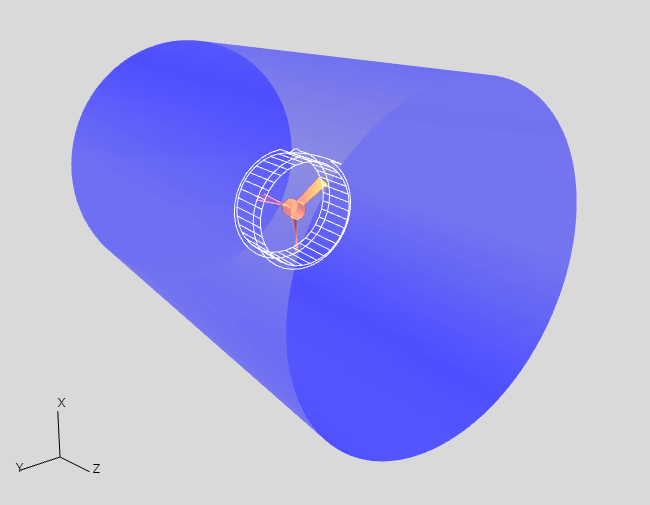
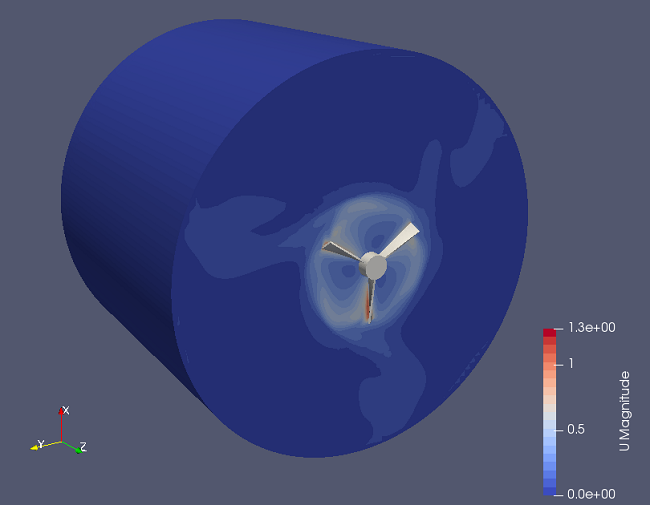
Rotating region settings is enabled by selecting "Rotating regions" at Basic Settings.
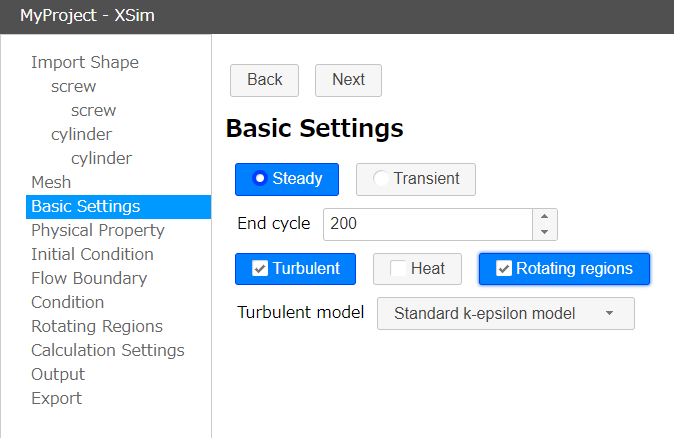
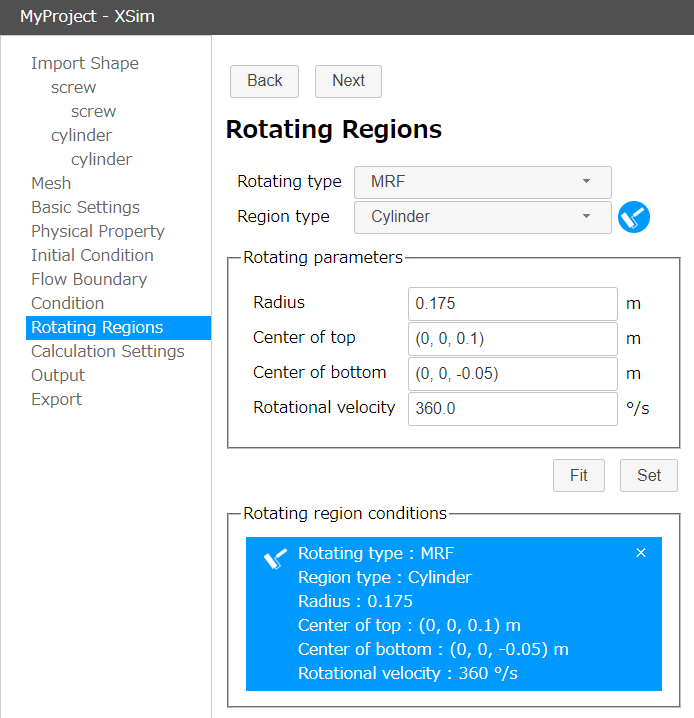
Support for OpenFOAM 8
It is now possible to export projects in OpenFOAM 8 format and exporting in OpenFOAM 4 format is deprecated.
GUI improvements
When setting a shape with the "Fit" button, you can now fit to the selected regions. If there is no selected regions, the entire shape will be fit to as before. And other improvements have been made to the GUI.
Ver. 0.12 - November 29 2020
The overview of the new features are as follows.
Rotating wall boundary condition
Rotating wall condition has been added as a boundary condition. Rotating walls can be simulated by specifying axis origin, axis dirction and rotational velocity.
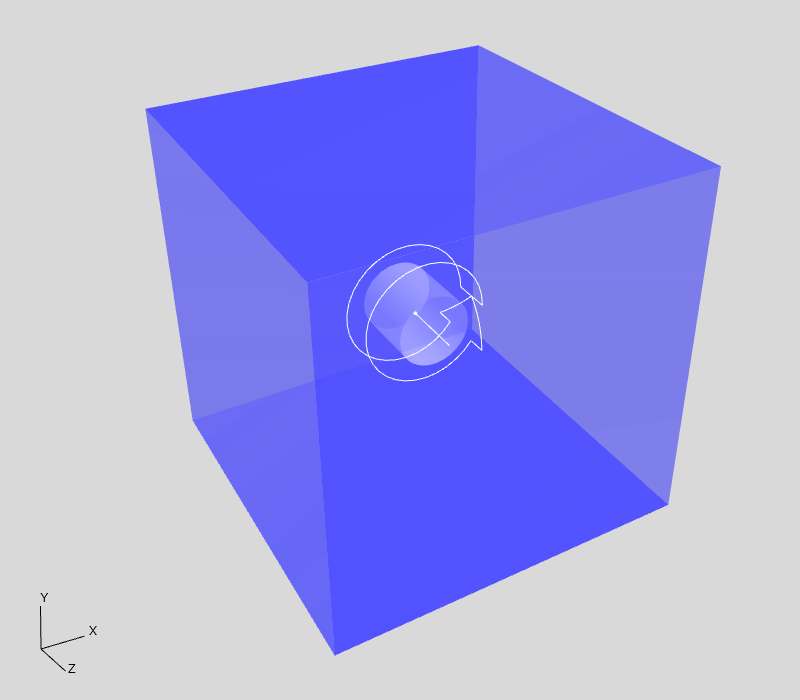
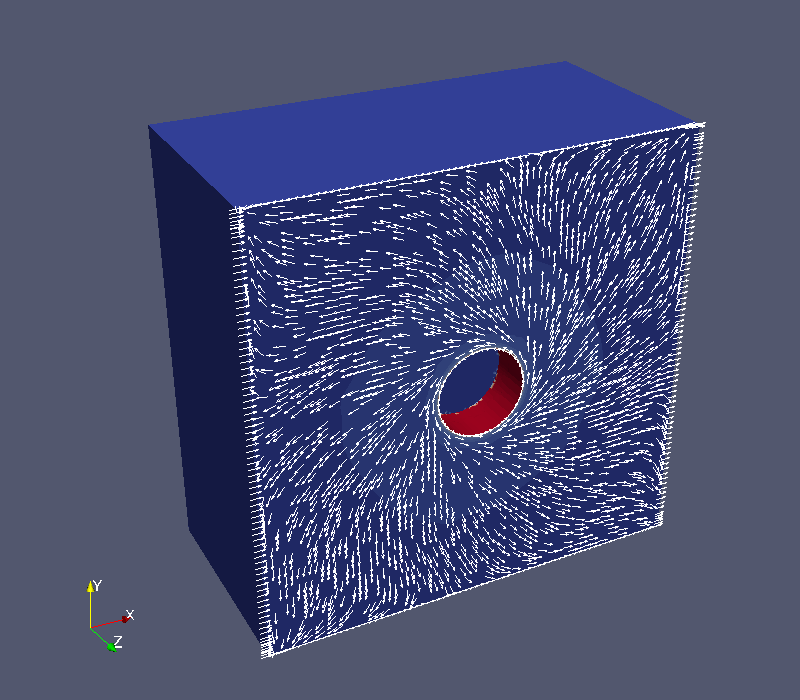
Mesh refinement setting to a region
In addition to the mesh refinement settings to a assembly, you can now set the mesh refinement setting to a region.
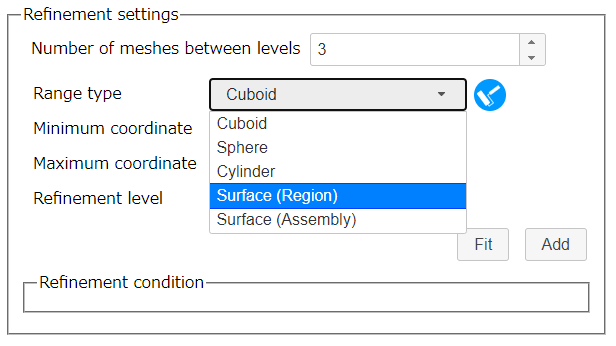
Ver. 0.11 - October 31 2019
The overview of the new features are as follows.
New boundary conditions
Following two boundary conditions have been added:
- Symmetry plane
- Boundary face mapping
By using the boundary face mapping, you can set periodic boundary conditions to the model.
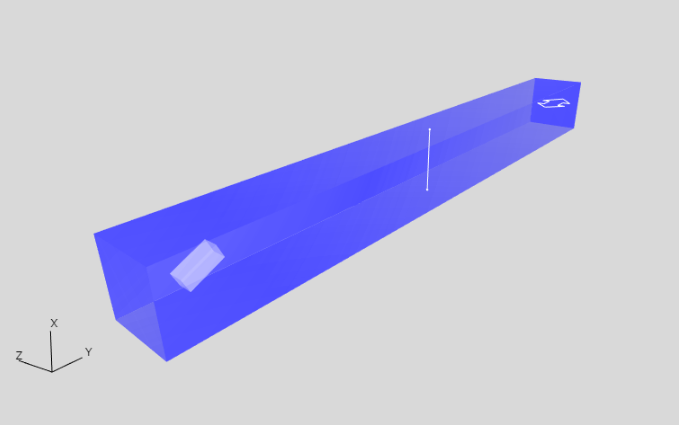
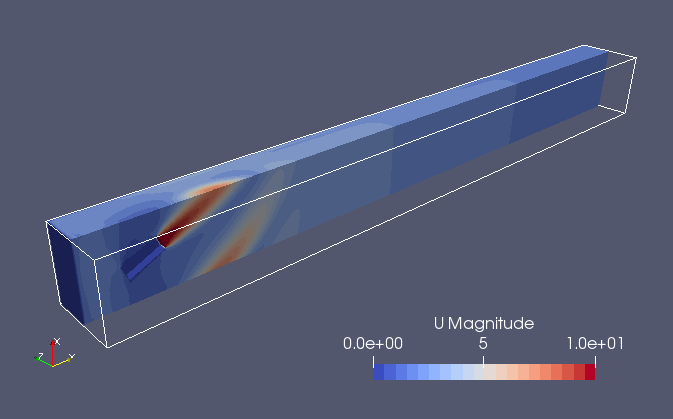
Improvements of GUI
Various GUI improvements have been made, including the ability to adjust the width of each column on the main screen.
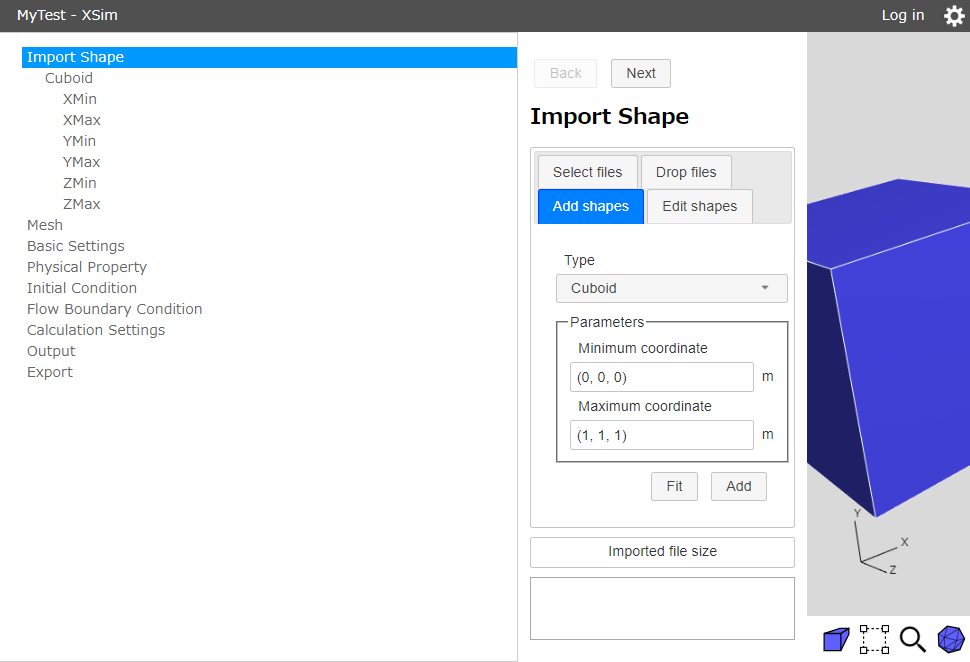
In addition, the problem that an wrong value can be input with GUI was corrected.
Ver. 0.10 - Jun 5 2019
The overview of the new features are as follows.
LES settings
You can use LES (Large eddy simulation) setting as turbulent model. Smagorinsky model and Wale model can be used as SGS model (Subgrid scale model).
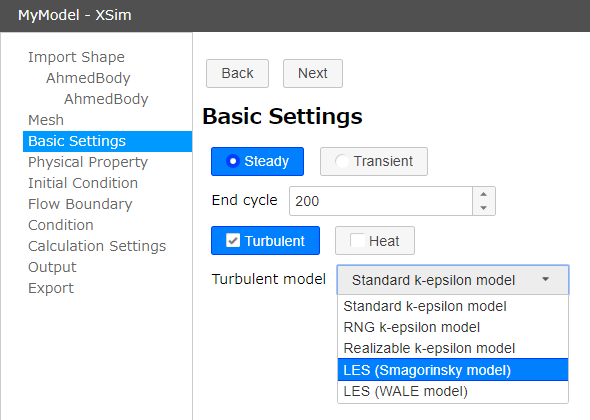
Aerodynamic coefficients output settings and feature for measuring projection area
You can set aerodynamic coefficients (forece coefficients: Cd value, Cl value, Cm value)as output values. And feature for measuring projection area has been added to set the values.
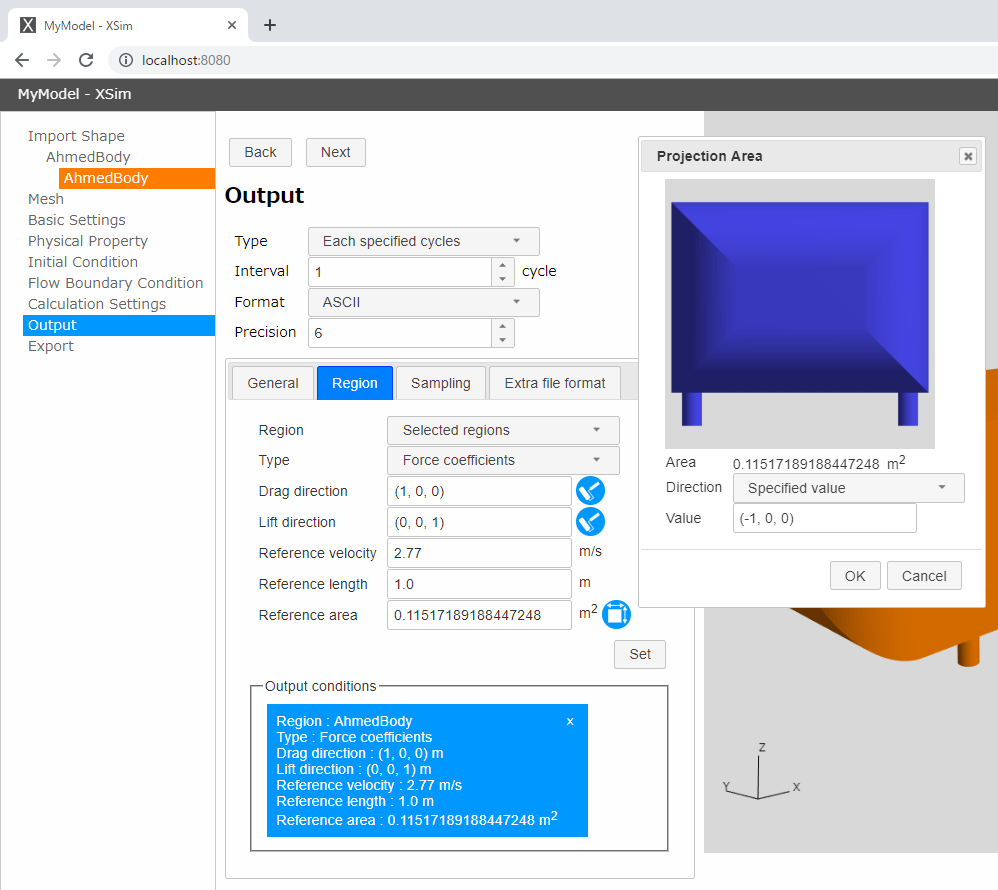
Orthographic projection
Orthographic projection mode has been added. You can switch orthographic/perspective mode with 
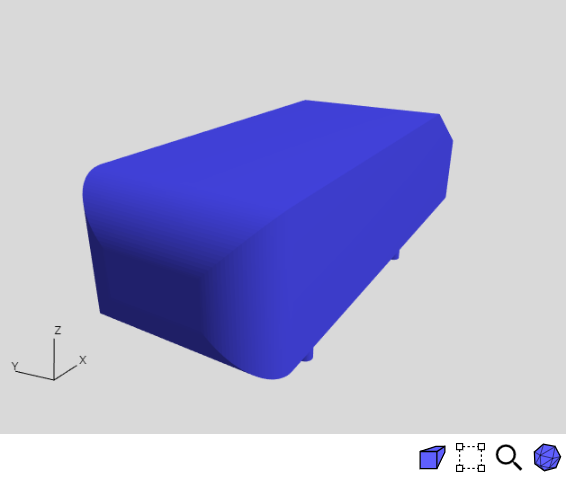
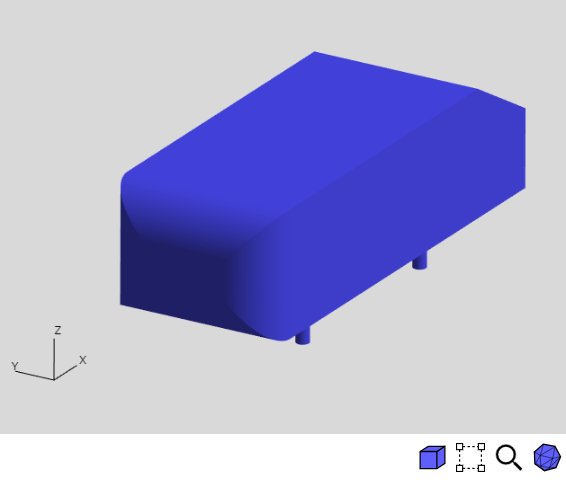
Feature for setting viewpoint to an axis direction
The viewpoint on 3D view can be set to an axis direction with keyboard key. At first, click 3D view to focus it, then push one of following keys to set viewpoint.
| Key | setting |
|---|---|
| X | Sets view direction to X-axis direction |
| Y | Sets view direction to Y-axis direction |
| Z | Sets view direction to Z-axis direction |
| A | Sets view direction to nearest axis direction of current view direction |
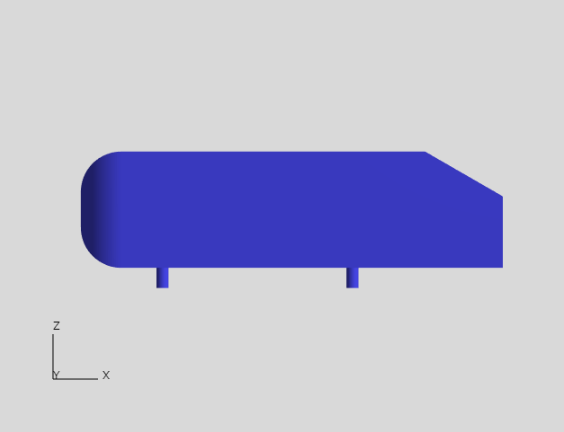
Ver. 0.9 - March 12 2019
The overview of the new features are as follows.
The features for log-in
In addition to Twitter account, now you can log-in with Google account or Facebook account.
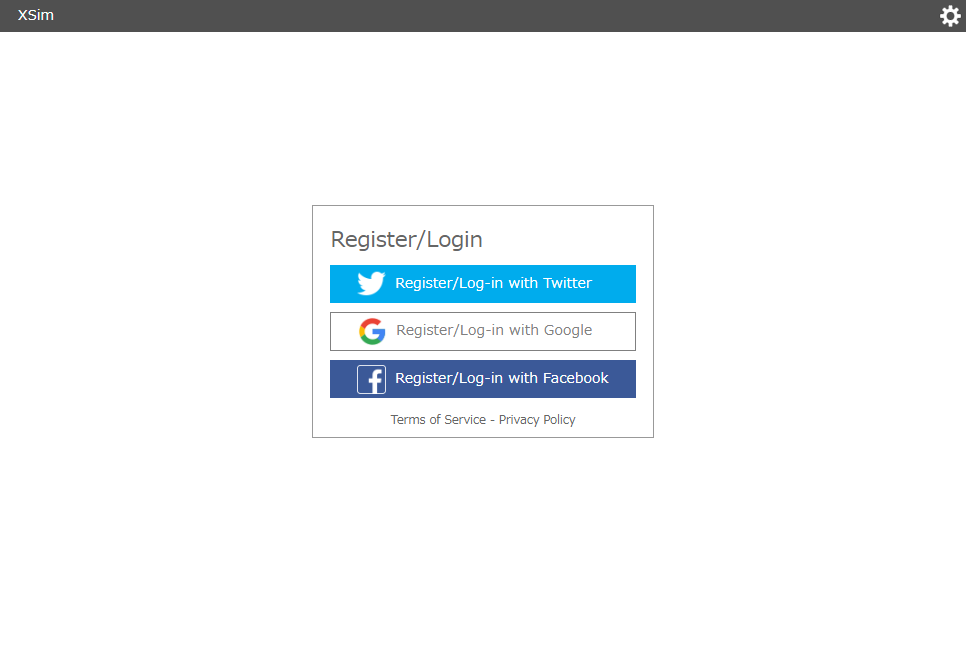
Bug fix
Fix a problem that a OpenFOAM case cannot be calculated if it uses specific name STL files.
Ver. 0.8 - November 25 2018
The overview of the new features are as follows.
The features for log-in and saving projects
When you log-in XSim, you can save a project that you edit.
-
Log in
Log-in page will be diplayed by clicking "Log in" in right upper corner of page.
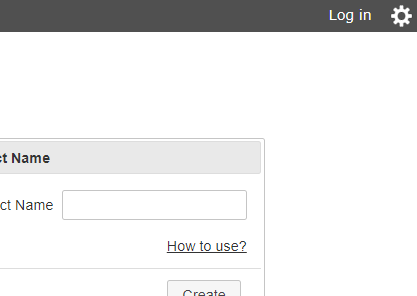 "Log in" in right upper corner of page
"Log in" in right upper corner of page
You need Twitter account to log-in XSim. If you click "Register/Log-in with Twitter", you will be moved to Twitter. You should give permission to XSim in the Twitter page and then you can make user account and log-in XSim.
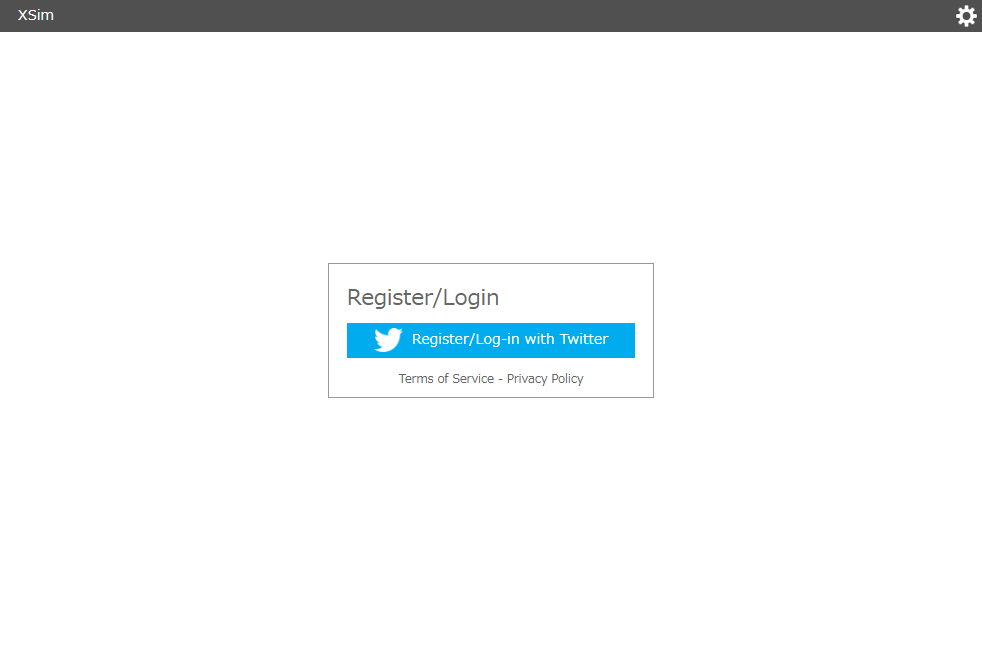 Log-in page
Log-in page
If you log-in to XSim, your user name will be displayed in right upper corner of page (for example "My_Name" as a follow image).
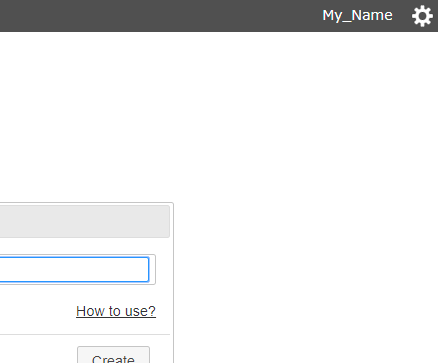 Display on log-in
Display on log-in
-
Saving a project
If you log-in to XSim, a "Save" setting panel will be displayed on editing your project.
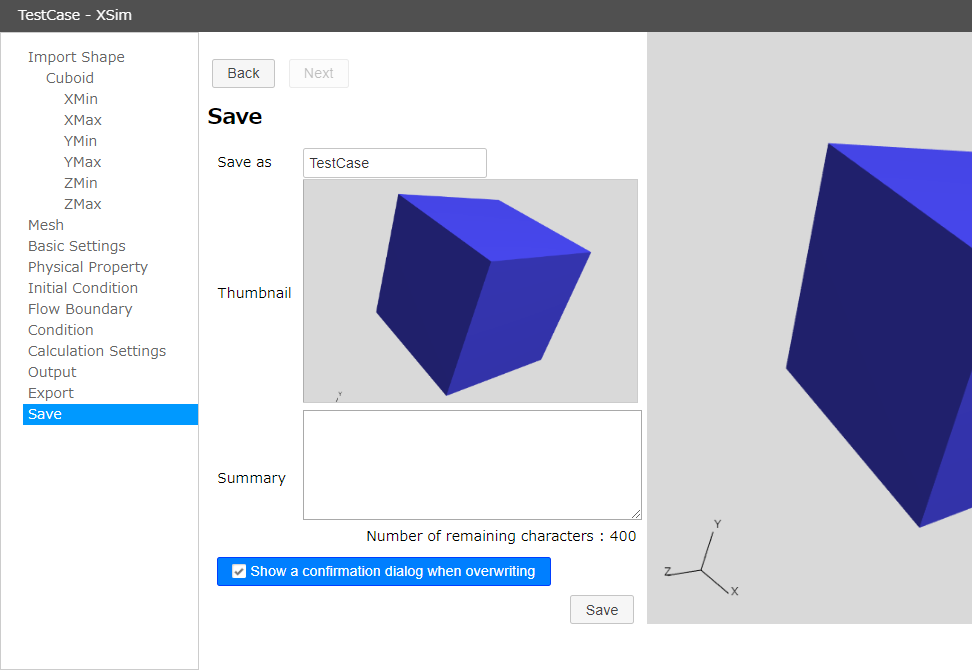 "Save" setttings
"Save" setttings
After editing project name, thumbnail and summary, click button to save the project. You can save projects up to 5 projects.
-
Editing and deleteing a project that you saved
If you click the user name in right upper corner of page and select "User Page", a project managing page will be displayed.
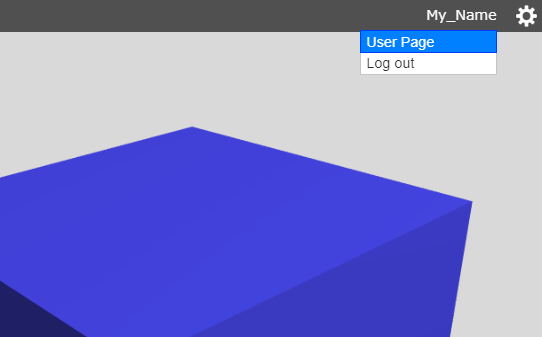 Displaying User Page
Displaying User Page
On "Projects" page, you can open and re-edit a project by clicking button each of projects. And you can delete a project by clicking button.
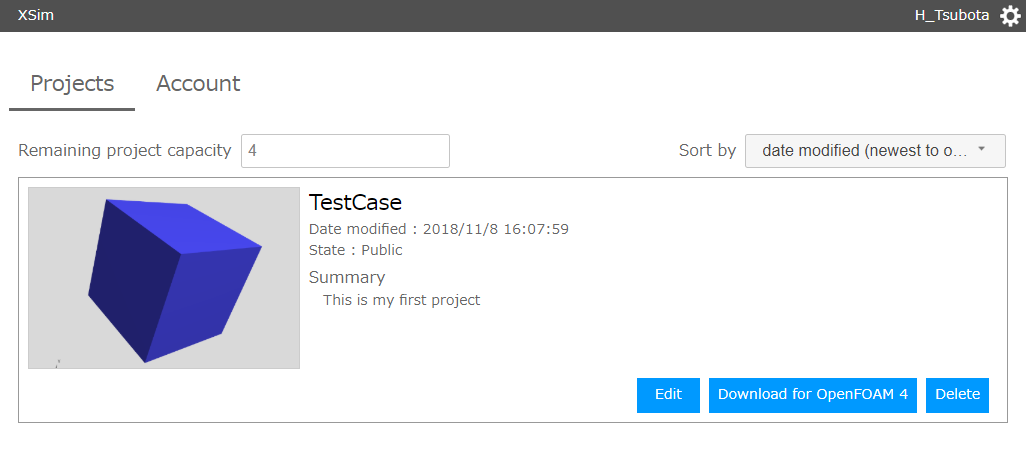 Projects page
Projects page
-
Log out
If you click the user name in right upper corner of page and select "Log out", you can log-out from XSim.
The projects you saved will be kept on XSim and you can edit/delete them by log-in again.
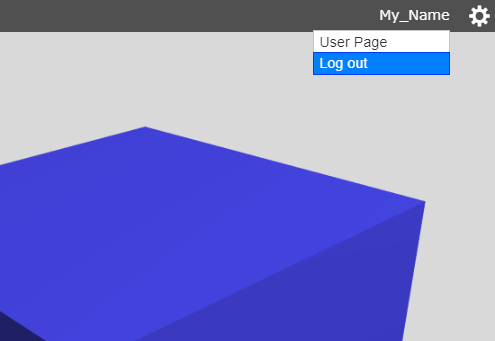 Log out
Log out
Ver. 0.7 - July 29 2018
The overview of the new features are as follows.
Features for editing shapes
Now, imported shapes can be scaled, translated and rotated in "Import Shape".
-
Scaling
If "Scale" is selected as editing type, shape size can be changed from mm, cm, inch, feet etc... to m. And also any scaling factor can be set if you want.
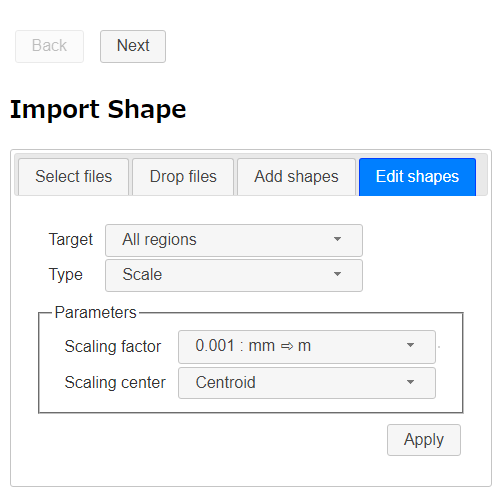 Scaling
Scaling
-
Translating
If "Translate" is selected as editing type, shape's absolute coordination can be changed.
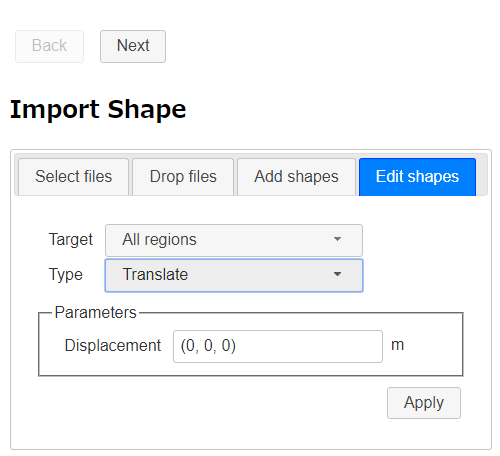 Translating
Translating
-
Rotating
If "Rotate" is selected as editing type, shapes can be rotated with specified axis and angle.
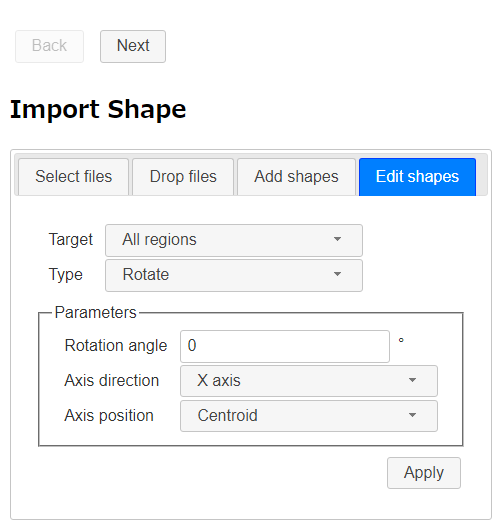 Rotating
Rotating
Show/Hide a bounding box
You can toggle display/non-display of bounding box with 
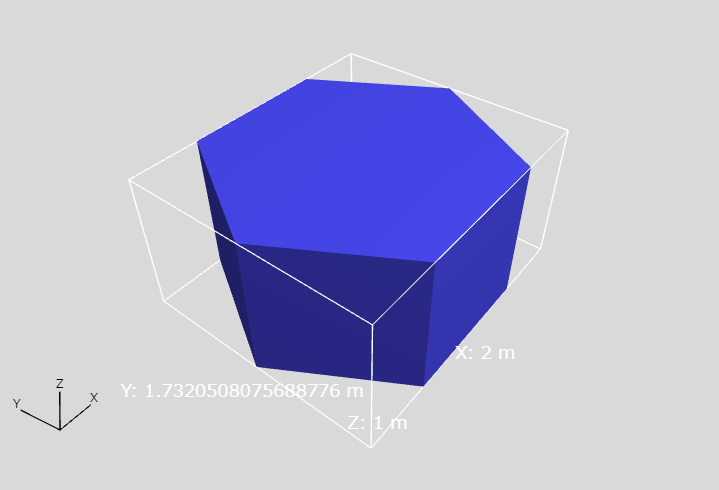 Displayed bounding box
Displayed bounding box
Viewpoint fitting in 3D view
You can set viewpoint to show all shape in the 3D view rectagle with 
Ver. 0.6 - May 16 2018
The overview of the new features are as follows.
New features in Calculation Settings
Following settings can be set in the Calculation Settings panel.
- Numerical schemes
- Matrix solvers
- Relaxation Factors
You can set "Normal", "Stability" or "Accuracy" as numerical schemes settings and "Stability" or "High speed" as matris solvers settings.
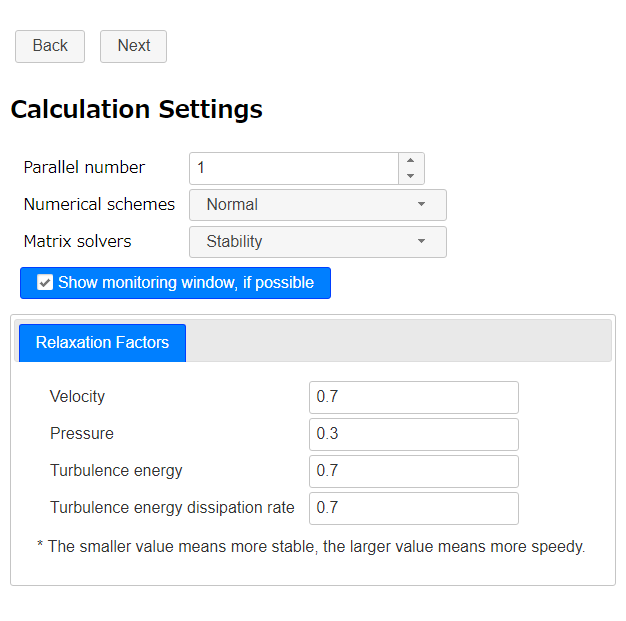 Calculation Settings
Calculation Settings
And you can set convergence criteria in a steady state analysis.
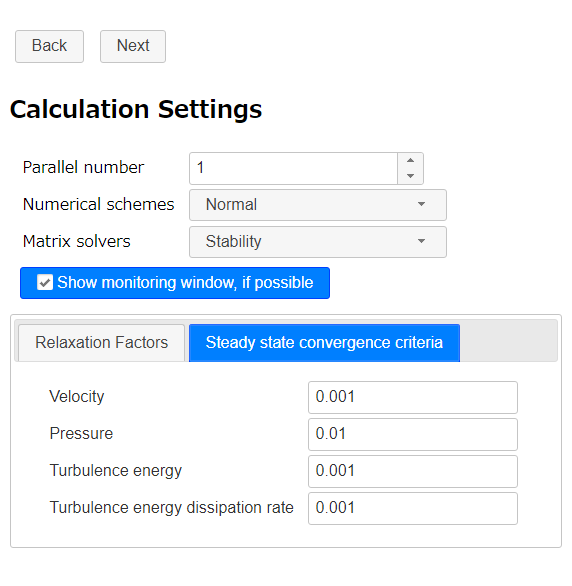 Calculation Settings - Steady state convergence criteria
Calculation Settings - Steady state convergence criteria
Ver. 0.5 - April 9 2018
The overview of the new features are as follows.
New features to output setting function
Some output-items are added to output settings panel.
Output settings - General tab
Following variables can be set as output on "General" tab.
- Residuals
- Courant number
- y+
- Vorticity
- Second invariant of velocity gradient tensol
- Minimum/Maximum values of variables for the calculation
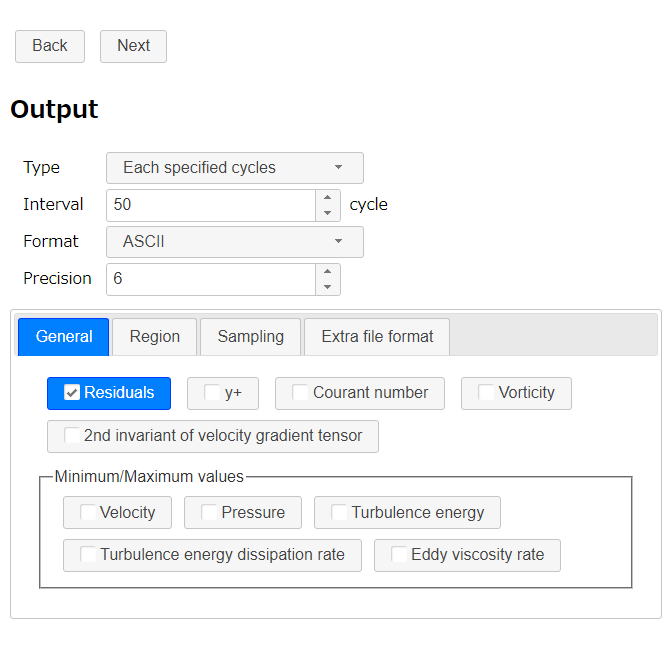 Output settings - General tab
Output settings - General tab
Output settings - Region tab
Following variables can be set to a region as output on "Region" tab.
- Flow rate (volumetric)
- Average/Integral values of variables for the calculation
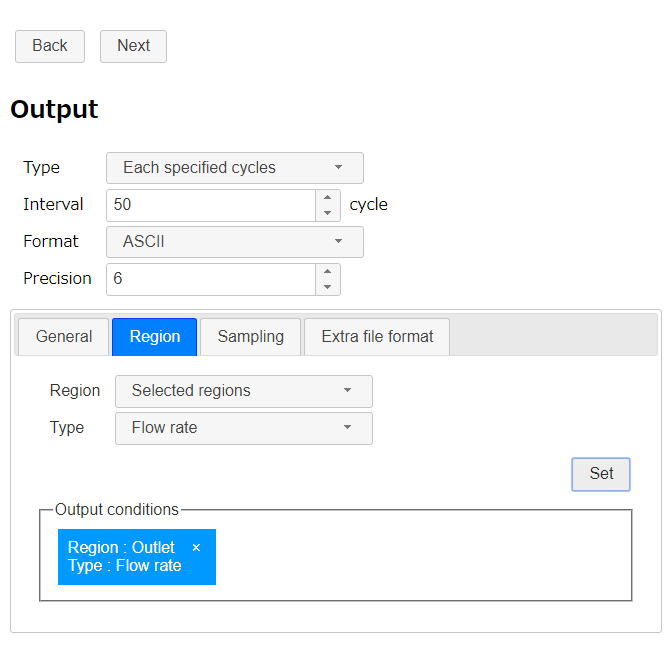 Output settings - "Region" tab
Output settings - "Region" tab
Output settings - Sampling tab
Variable value at a specified coordinate can be set to output on "Sampling tab". The specified coordinate can be previeweded on 3D view.
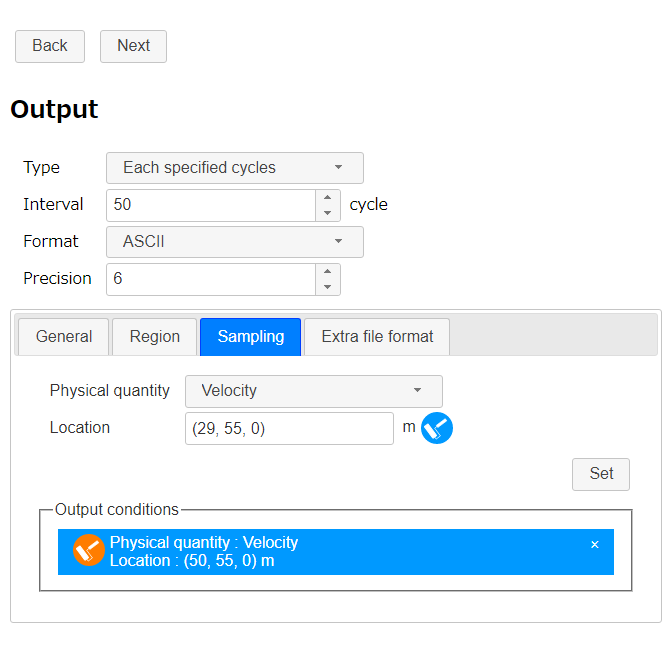 Output settings - Sampling tab
Output settings - Sampling tab
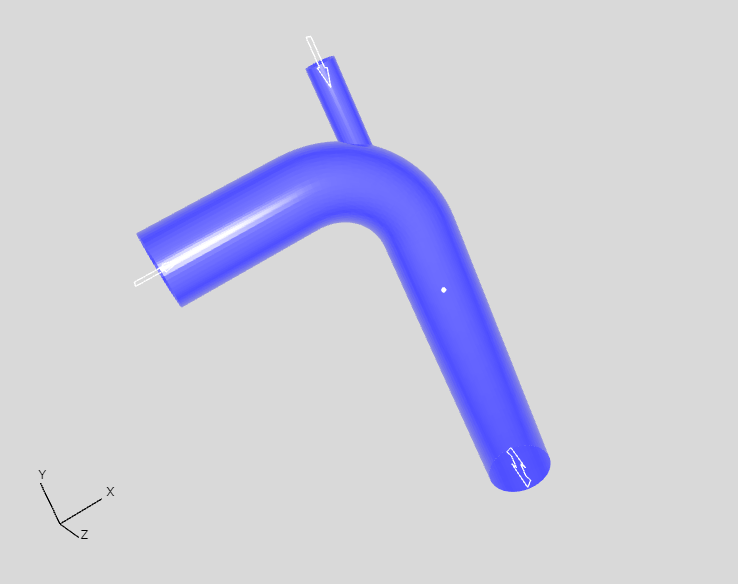 Previewing a specified coordinate on 3D view
Previewing a specified coordinate on 3D view
Show a monitoring window
If the OpenFOAM calculation is executed on a enviroment that has desktop system and gnuplot, an Allrun script starts a monitoring window when the OpenFOAM solver is started (this feature can be disabled).
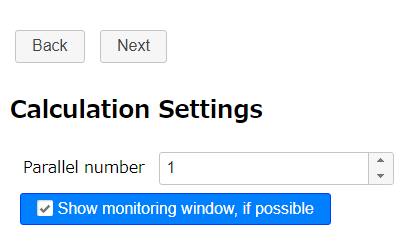 Calculation Settings
Calculation Settings
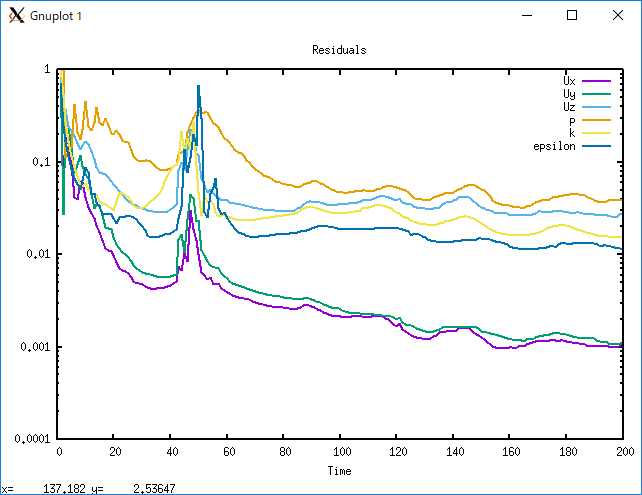 Monitoring residuals
Monitoring residuals
Ver. 0.4 - February 26 2018
The overview of the new features are as follows.
Some features for base mesh settings
Now it is possible to easily set base mesh fineness with buttons. And the base mesh can be preview in 3D view.
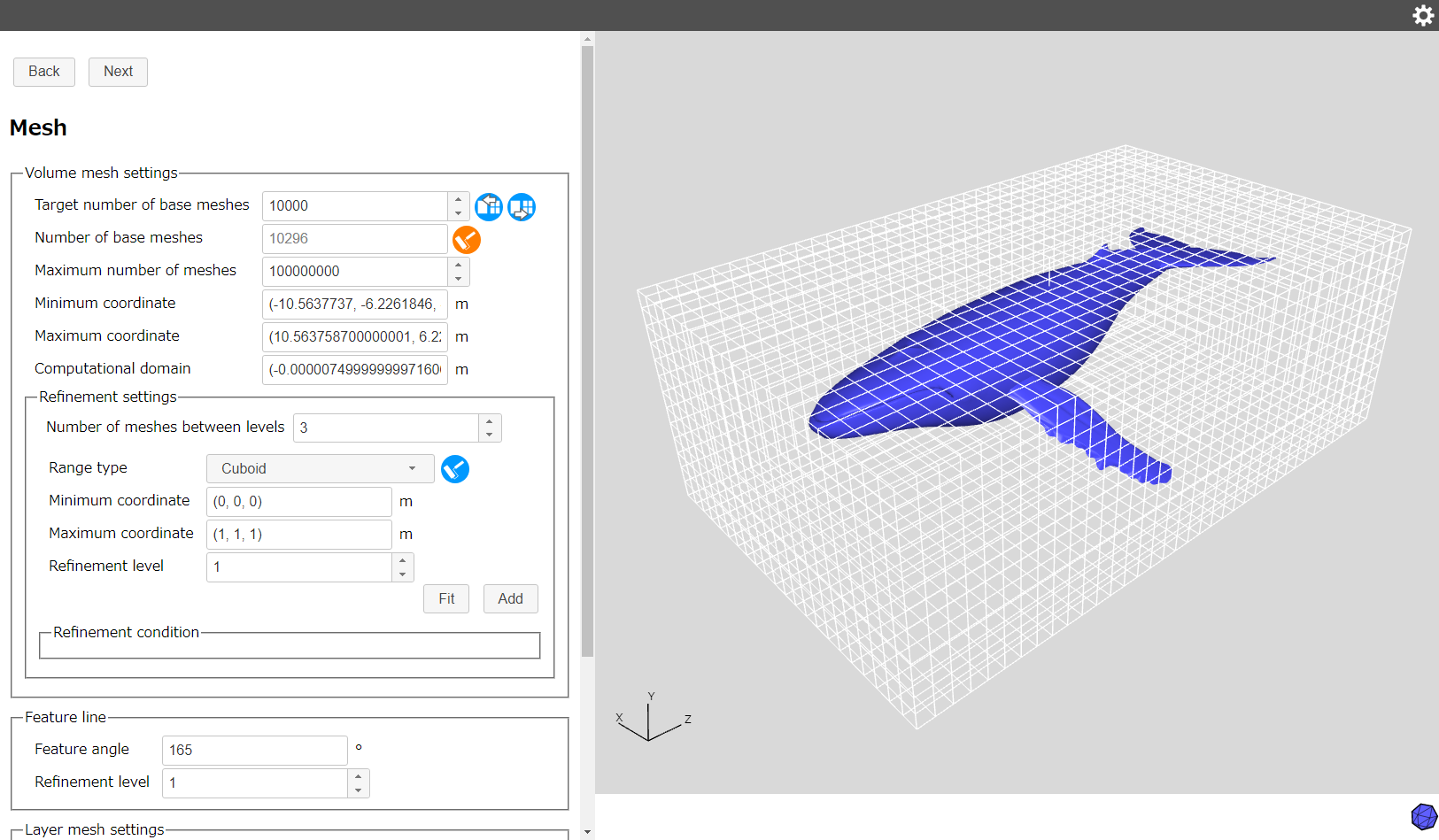 Base mesh preview
Base mesh preview
Some features for mesh refinement
Now it is possible to set mesh refinement levels to a space that is specified with a cuboid or a cylinder. Mesh numbers between different refinement levels and refinement level for feature lines also can be set to.
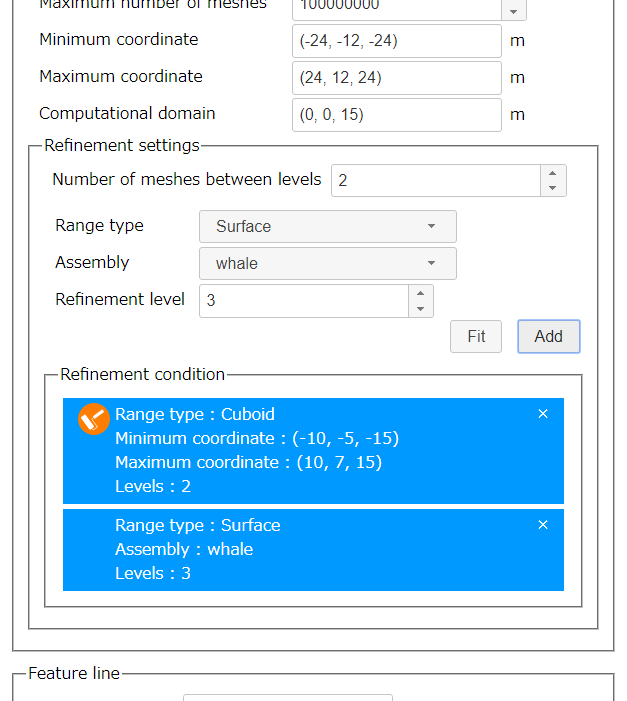 Refinement settings
Refinement settings
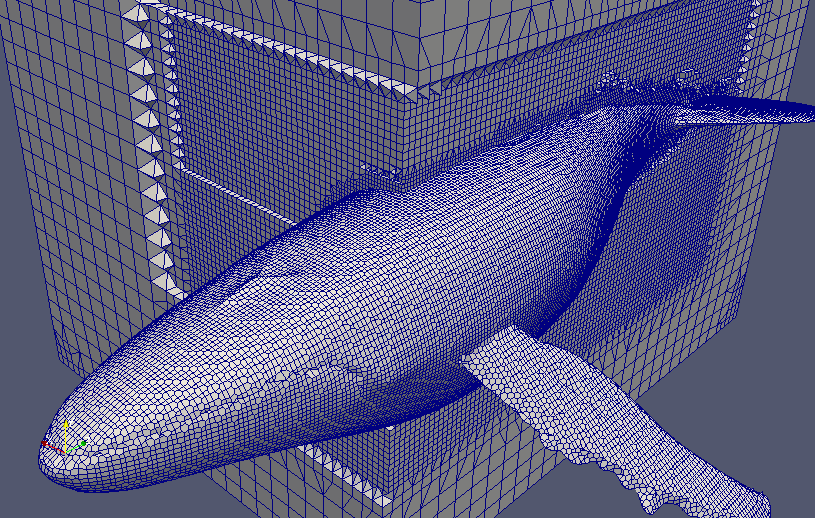 Mesh creation result (visualization with ParaView)
Mesh creation result (visualization with ParaView)
Changing a solver for Boussinesq approximation analysis.
A solver for Boussinesq approximation analysis is changed from "buoyantBoussinesqPimpleFoam/buoyantBoussinesqSimpleFoam" to "buoyantPimpleFoam/buoyantSimpleFoam" because of the following reasons.
- Some heat boundary conditions cannot be used with buoyantBoussinesqPimpleFoam/buoyantBoussinesqSimpleFoam.
- buoyantBoussinesqPimpleFoam/buoyantBoussinesqSimpleFoam may be deprecated in the future (Ref. OpenFOAM Isuue tracker ID 2048).
By this change, it is now possible to use some thermal boundary conditions other than adiabatic condition and fixed temperature condition in the Boussinesq approximation.
Note: The model in screenshot is "Whale" CC-BY Miguelangelo Rosario
Ver. 0.3 - January 8 2018
New features are added. The overview of the features are as follows.
Supporting Boussinesq approximation settings
Now it is possible to set Boussinesq approximation setting in thermofluid analysis. Select "Heat" and "Boussinesq approximation" on "Basic Settings".
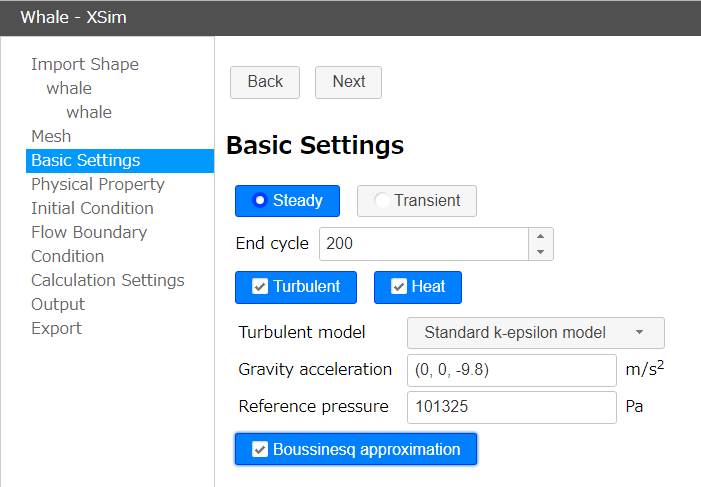 Enable Boussinesq approximation
Enable Boussinesq approximation
A feature to create cuboid and polygonal column as shape
Now it is possible to create cuboids and polygonal columns for defining calculation areas of external flow analysis. And, if the shapes to be analyzed are very simple, you can also use these functions to create the shapes without importing CAD data.
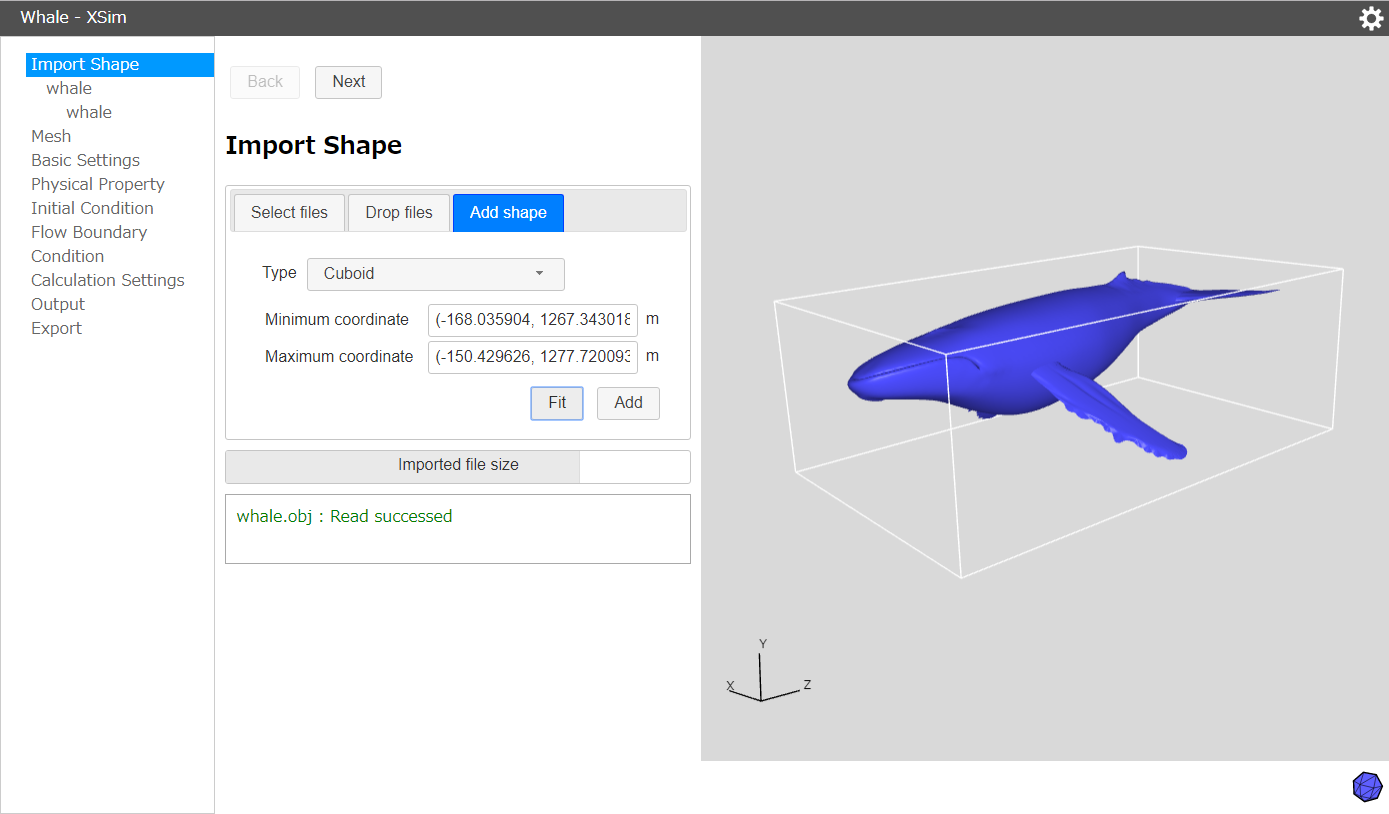 Creating a cuboid
Creating a cuboid
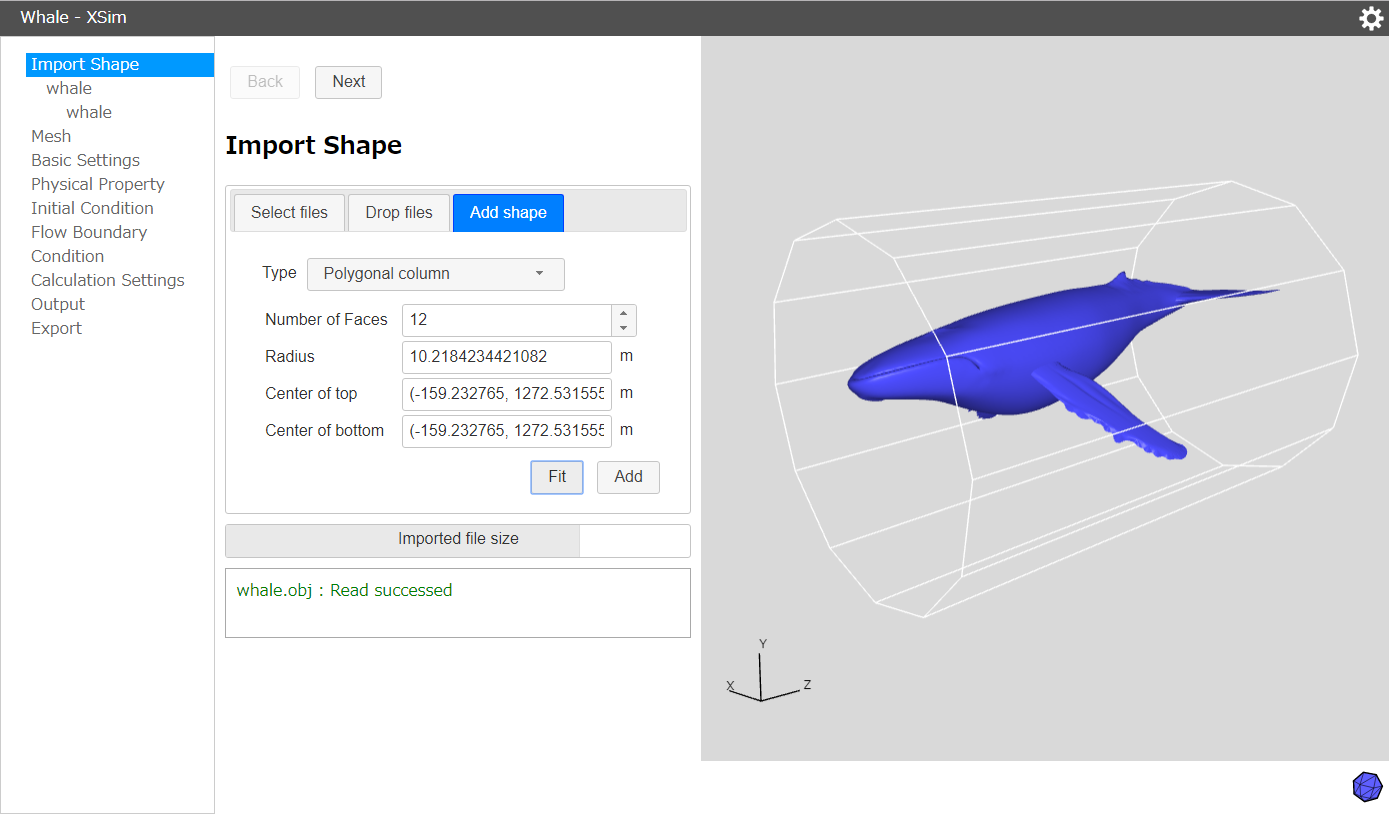 Creating a polygonal column
Creating a polygonal column
Note: The model is "Whale" CC-BY Miguelangelo Rosario
Outputing an Allclean script
An Allclean script to reset created mesh and calculated result will be outputed in exporting.
Ver. 0.2 - November 30 2017
New features are added. The overview of the features are as follows.
Adding shape file formats that can be imported
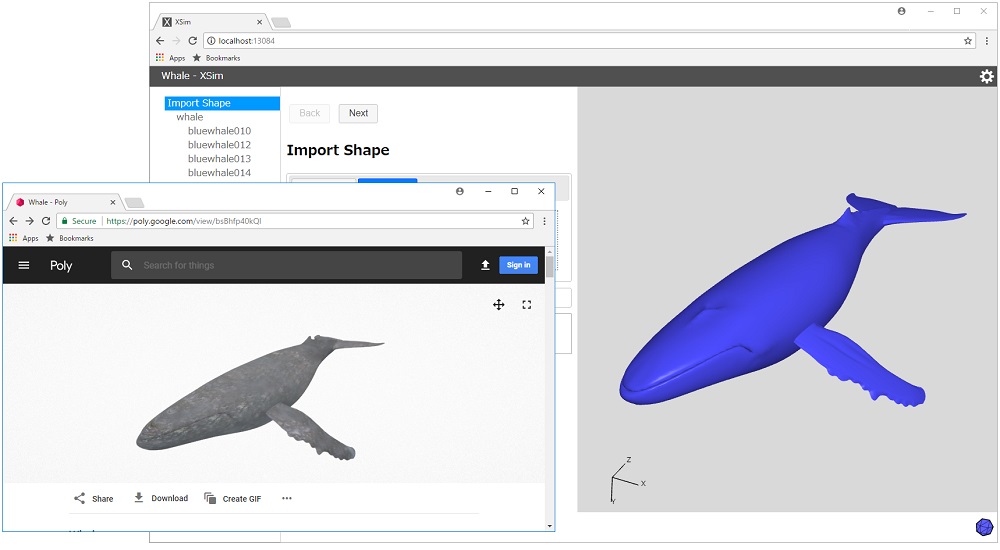 Example of importing Wavefront obj format file (The model is "Whale" CC-BY Miguelangelo Rosario)
Example of importing Wavefront obj format file (The model is "Whale" CC-BY Miguelangelo Rosario)
In addition to the STL format, now it is possible to import Wavefront obj format (extension .obj) and Autodesk 3DS Max format (extension .3ds) files. This allows you to import shape data that is downloaded from Google Poly etc.
Supporting thermofluid analysis
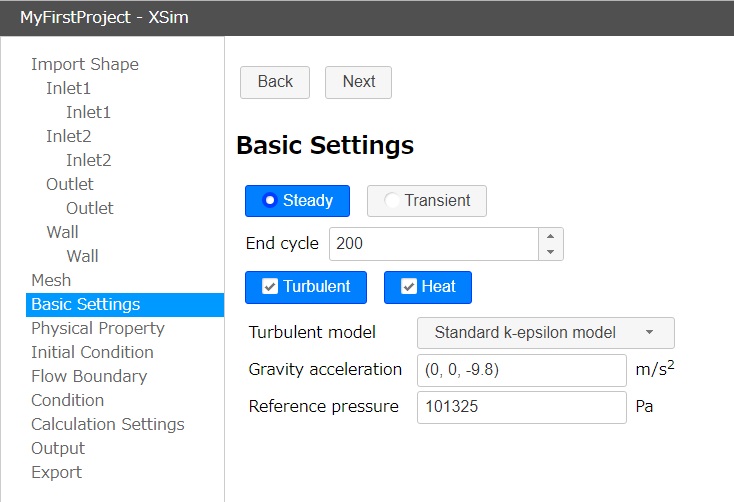 Enable thermofluid analysis
Enable thermofluid analysis
It is possible to make data for thermofluid analysis. Thermofluid analysis feature will be enabled by check "Heat" in "Basic Settings" page.
Adding a physical property library feature
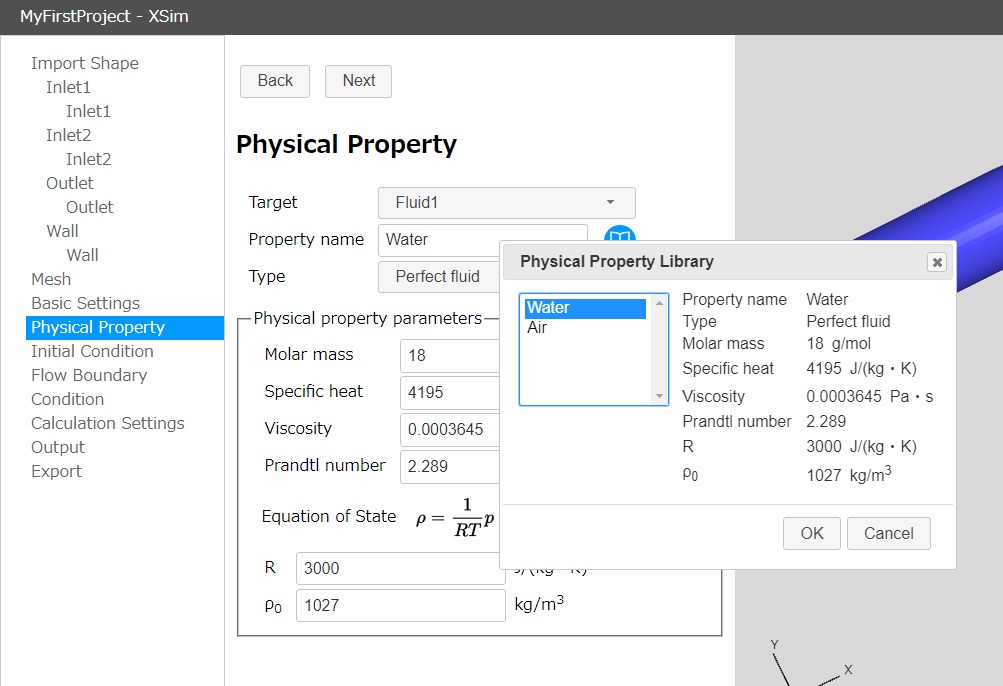 Physical Property Library dialog
Physical Property Library dialog
Physical property library feature is added to "Physical Property" page. Physical property can be changed by clicking an icon next to "Property name" and selecting a property from the list.
Adding an initial condition setting feature
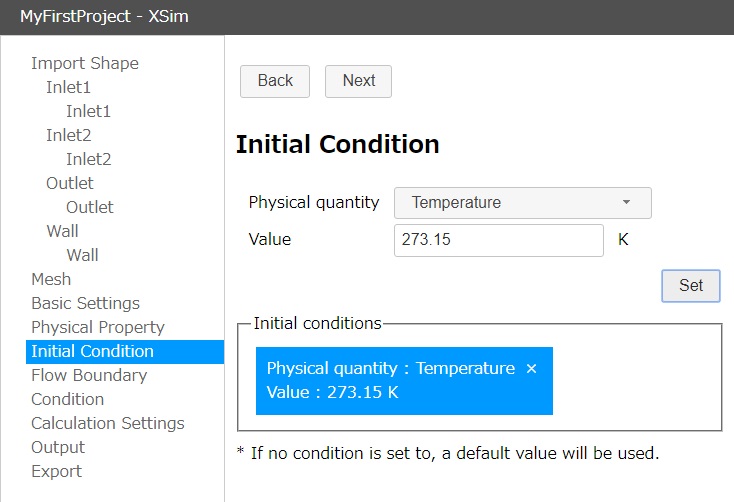 Initial Condition setting page
Initial Condition setting page
It is possible to set initial condition explicitly in "Initial Condition" page. If no condition is set to, a default value will be used.
Adding a parallel setting feature
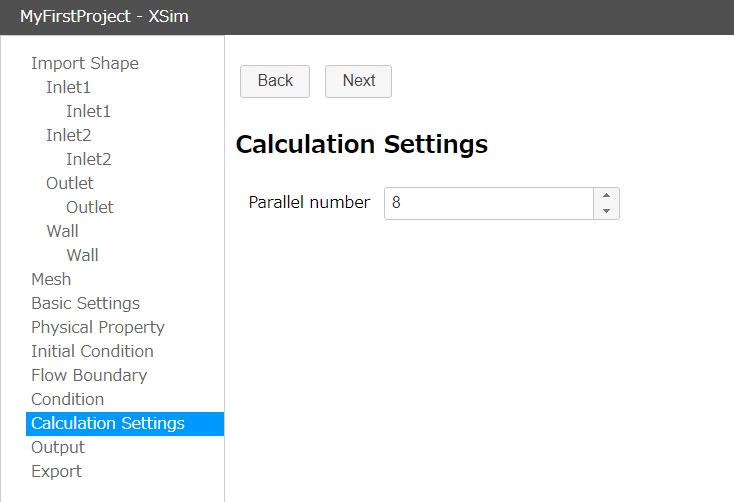 Parallelism setting page
Parallelism setting page
It is possible to set paralle number in "Calculation Settings" page. This value will be used in meshing and fluid calculation.
Ver. 0.1 - October 30 2017
We release a web-application for making analysis setting data for OpenFOAM. You can make settings with GUI and export the data as zipped directory.
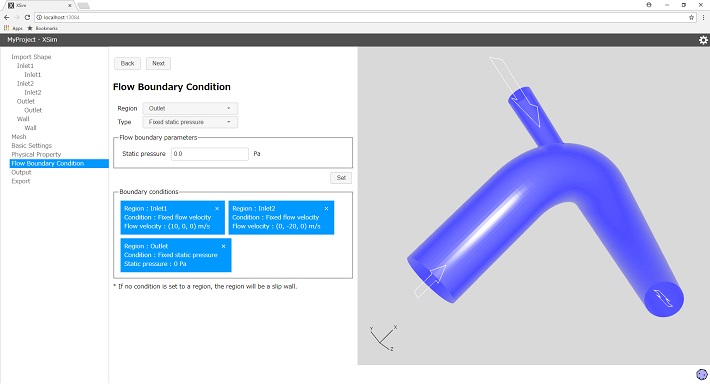 Screenshot
Screenshot
Feature overview
- Importing shapes from STL format file
- Meshing settings
- Setting stationary/transient type and RANS model
- Setting physical property
- Setting boundary condition
- Setinng output